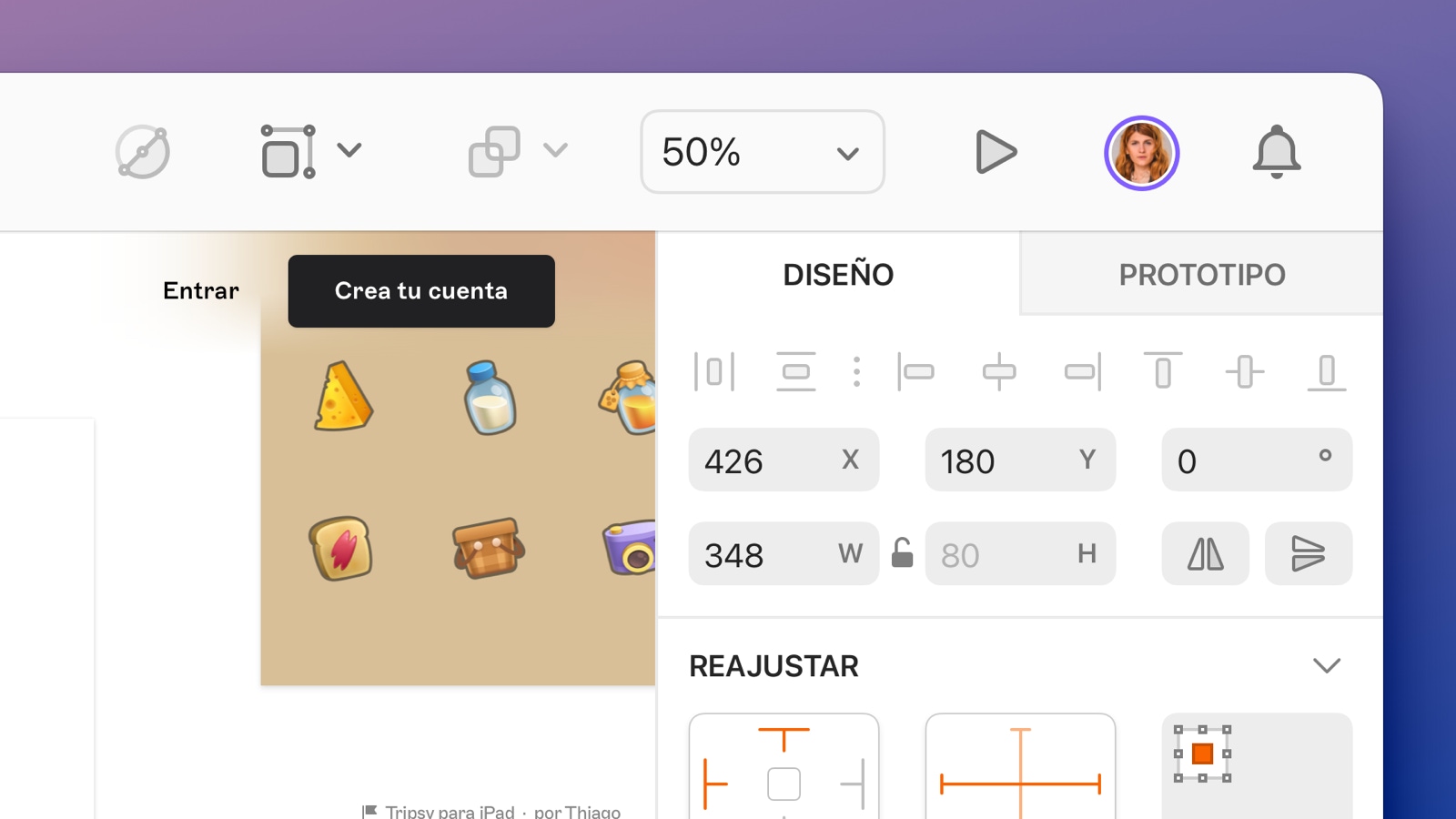- Mac app
- Web app
- iOS app
Barcelona (2025.2.1)
Our second 2025 update — Barcelona — is here. While we’re hard at work redesigning Sketch for macOS Tahoe, we’re releasing this update with our glass effect now to help you redesign your own apps for iOS 26 and macOS 26. That’s not all this update brings, either.
Introducing: Glass
An all-new glass effect. Yes, the one you’ve been asking for. You’ll find it under a new Effects section of the Inspector, where you can apply automatic settings or tweak every parameter to your liking. It’s a lot of fun to play around with.
Concentric corners
You can now set a layer’s corner style to Auto. This automatically aligns them visually with the corners of the nearest container that has corner properties. We calculate this based on the layer’s distance to that container — or the container’s padding if it’s a stack.
Read our corner styling documentation
Progressive blurs
In the Effects section of the Inspector, you’ll find new layer and background blur options. Choose from Uniform (replacing the previous Gaussian and Background options), Linear Progressive, or Radial Progressive. Progressive blurs support multiple adjustable stops, like gradients, which you can move freely on the canvas.
Progressive alpha
We’ve added a new button next to the opacity slider in the Inspector to switch to progressive alpha. This gives you a faster and easier way to fade out a layer compared to setting up an alpha mask. You can also adjust and add stops to the opacity gradient on the canvas.
Read our opacity documentation
New Apple UI Libraries
Apple has updated their Sketch Libraries with glass for both macOS 26 and iOS 26. You’ll find them in Settings > Libraries.
30 more improvements and fixes
Along with the headline features, you’ll find a number of smaller improvements in Barcelona — from being able to add search keywords to components (making them easier to find in the Command Bar), to P3 color space support for WebP exports. There are also plenty of bug fixes and performance improvements to keep things running smoothly.
Improvements (12)
Styling
- We’ve added a new button next to a layer’s opacity settings in the Inspector to switch to progressive alpha — giving you a faster and easier way to fade out a layer compared to setting up an alpha mask.
- We’ve added menu and Command Bar items for changing a layer’s corner style, and resetting its corners to their default settings (Rounded, 0).
- You can now use the eyedropper tool to add or change a page’s canvas color when you haven’t selected anything on the canvas.
Libraries and components
- We now automatically install updates for Libraries with unchanged license agreements, so you don’t need to accept the agreement again.
- You can now add search keywords to any component in the Components View, giving you more control and better results wherever you search for components.
- Nested Symbols now preserve their current dimensions when you swap them within a Symbol that has a stack layout.
Performance
- We’ve improved Sketch’s performance when you work with background blurs.
- We’ve improved Sketch’s performance when rendering shadows on image layers.
Workflow and UI
- If you’ve disabled “Rename duplicated layers” in settings, we now respect your preference and no longer rename layers if they have exports. However, exporting layers with identical names may overwrite each other.
- We now support the P3 color space when you export using the webp format.
- We’ve added a menu item and shortcut ⌘6 to view Graphic Templates in the Components View.
- Container titles on the canvas now dynamically adjust to contrast with dark or light canvas colors.
Changes (4)
Blur types
- The Gaussian Blur type is now called “Layer” and has three new options: Uniform Blur (previously Gaussian Blur), Linear Progressive Blur, and Radial Progressive Blur.
- The Background Blur type is now simply “Background” and has three new options: Uniform Blur (previously Background Blur), Linear Progressive Blur, and Radial Progressive Blur.
- We’ve adjusted the radius value for background blurs to better match current web standards. Existing background blurs have a new radius value but will appear the same.
Libraries
- The option to open a Library in Settings > Libraries no longer appears when you don’t have the right permissions to open it.
Fixes (21)
Export and rendering
- Fixes a bug where exporting a Frame might ignore fills on Symbol sources nested inside that Frame.
- Fixes a bug that could leave artifacts on the canvas when you edited layers inside a Frame that uses Zoom blur.
- Fixes a bug where, in some cases, a shadow on a group wouldn’t appear if the group only contained a blurred layer.
- Fixes a bug where a shadow on an image layer could clip unexpectedly.
Layer and symbol behavior
- Fixes a bug where the Data button wouldn’t work when you selected an individual text override.
- Fixes a bug that unexpectedly reparented nested Frames within other Frames in your selection as you dragged your selection on the canvas.
- Fixes a bug where a Symbol instance you set as an alpha mask would switch to being an outline mask if you used it as part of another Symbol.
- Fixes a bug that caused the Clip Content setting to change unexpectedly when converting a frame into a Symbol.
- Fixes a bug where the “Preserve space when hidden” layout option would appear in the Inspector for nested symbols in scenarios where it doesn’t work.
Performance and stability
- Fixes a bug where extremely complex masks or boolean ops could cause Sketch to hang.
- Fixes a crash that could occur when you replaced the image in an image layer.
- Fixes a bug in macOS Tahoe where the Settings window could become unresponsive.
- Fixes a crash in macOS Tahoe that could occur when you pressed Esc while drawing a layer.
- Fixes a bug in macOS Tahoe that stopped the comment popover from opening when you clicked on a comment pin on the canvas.
- Fixes a crash that could happen when you downloaded the iOS 26 UI Library, opened it and tried to select a page.
- Fixes a bug which caused Sketch to hang if you selected a layer that was positioned at an extreme coordinate.
Tools and Canvas
- Fixes a bug where you couldn’t copy and paste a blur style.
- Fixes a bug that meant the Scale (K) tool did not remember the origin point you set the next time you used it.
- Fixes a bug that meant a custom canvas color wouldn’t appear in the canvas view of the iOS app.
- Fixes a bug in macOS Tahoe that made drawing a selection on the canvas unreliable.
- Fixes a bug that meant removing blurs on multiple layers only removed the blur from a single layer, rather than the whole selection.
API (27)
For a full guide to the API changes in this release, check out our developer documentation.
New additions
- Introduces new ways of interacting with Frames.
- You can now pass
ExportFormats (e.g. fromLayer.exportFormats) directly tosketch.export(). - The
Selection.filtermethod is now available onDocument.selectedLayersandPage.selectedLayersarrays. - Adds a
run-scriptcommand for sketchtool that enables quick code execution without needing to have a full plugin bundle on disk. - Adds an option for case-insensitive search in
sketch.find(). - Adds an option for inclusive search in
sketch.find(). - Adds support for concentric corners.
- Adds a
Blur.saturationproperty for background blurs. - Adds the
blendingModeproperty for individualStylecomponents, including fills, borders, and shadows. - Adds two missing blending mode values to
Style.BlendingMode:Plus DarkerandPlus Lighter. - Adds support for Stacks.
- Adds support for progressive blurs.
- Adds
ImageData.base64property for quick access to base64-encoded image data. - Adds
FrameandGraphicsearch type predicates tofind(). - Adds an
Override.defaultValueproperty. - Adds
Style.tintproperty for Groups. - Adds APIs to interact with Masks and masked layers.
- Adds
Style.progressiveAlphato control Progressive Alpha. - Adds
ShapePath.editedproperty that make it clear if aShapePathhas been edited or not.
Changes and fixes
- Reinstates the
sketchtool runcommand, which became unavailable in 2025.1. - Replaces the
SymbolMaster.fromArtboard()function withSymbolMaster.fromFrame(). - Fixes the
Style.blursproperty setter. - Fixes an issue that could add an unexpected background fill to some
Groups. - Fixes a bug where
Override.valuewould return an invalid value for a color override. - Fixes a bug that stopped changes to a Symbol’s
hiddenproperties from being reflected immediately in images generated bysketch.export. - Fixes a bug that stopped changes to Symbol overrides from being reflected immediately in images generated by
sketch.export. - Fixes
Flow.targetgetter returningundefinedinstead ofFlow.BackTargetfor back actions.
Requires macOS Sonoma (14.0.0) or newer